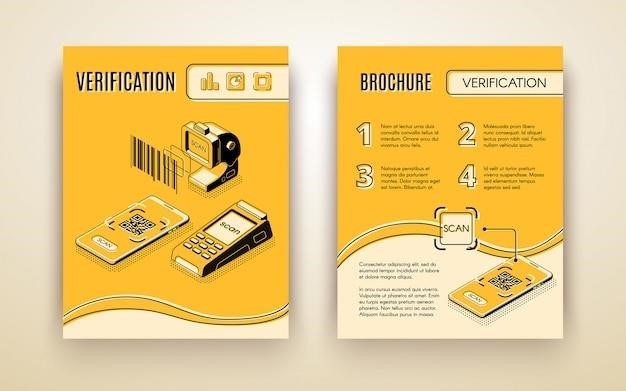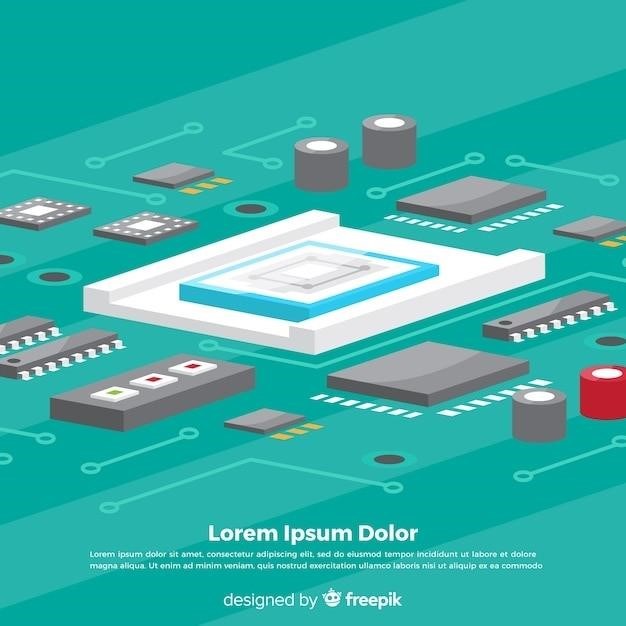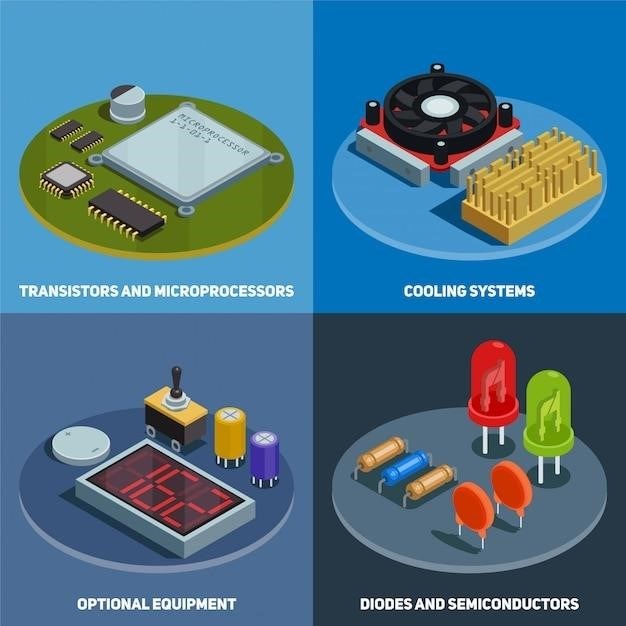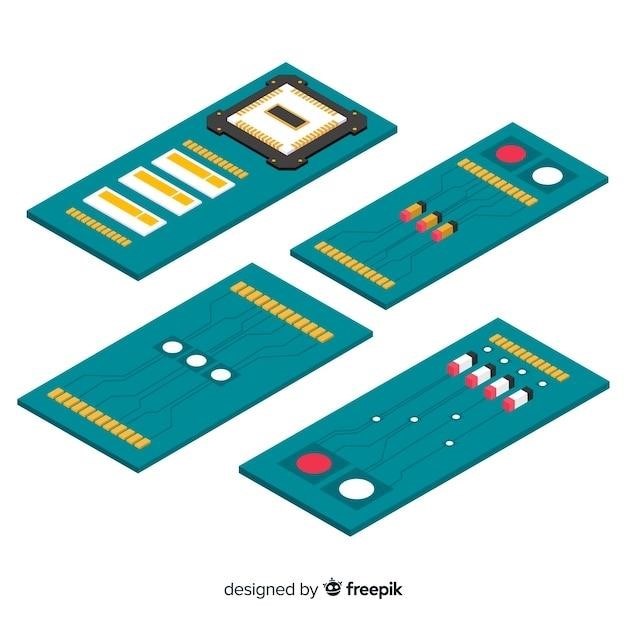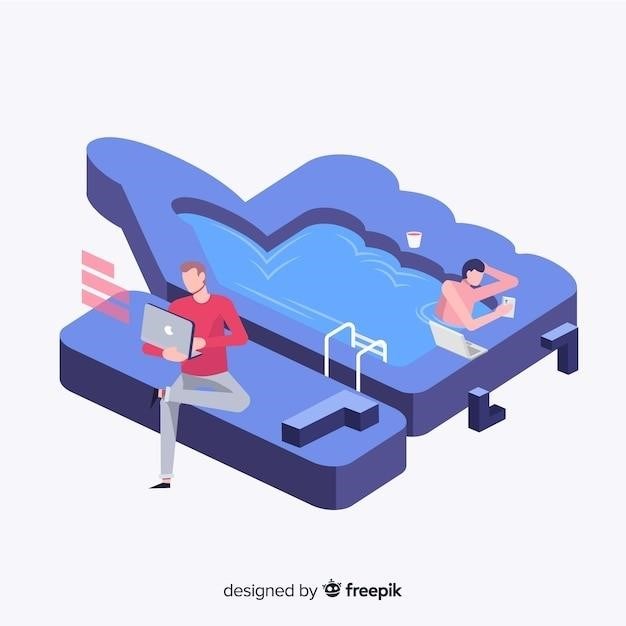Braeburn 1020 Thermostat Manual⁚ A Comprehensive Guide
This manual provides complete instructions for installing, operating, and troubleshooting the Braeburn 1020 thermostat. Designed for conventional and heat pump systems, it’s a non-programmable, single-stage thermostat offering user-friendly features and reliable performance. This guide ensures optimal comfort and system functionality.
The Braeburn 1020 thermostat is a non-programmable, single-stage model designed for seamless integration with both conventional and heat pump heating and cooling systems. Its versatility makes it suitable for a wide range of residential and commercial applications. Key to its appeal is the user-friendly interface, ensuring ease of operation for all users, regardless of technical expertise. This simplicity is complemented by reliable performance, providing consistent temperature control and minimizing the need for frequent adjustments. The 1020 is renowned for its straightforward installation process, minimizing the time and effort required for setup. This makes it an ideal choice for both DIY enthusiasts and professional installers alike. The robust design of the 1020 ensures long-lasting durability and dependable operation, even under demanding conditions. Its compact size and unobtrusive design allow for seamless integration into any room’s aesthetic. The 1020 represents a balance between simplicity, reliability, and ease of use, making it a popular choice among homeowners and businesses alike. This manual will guide you through the installation, operation, and troubleshooting of this versatile thermostat, enabling you to fully utilize its potential and achieve optimal comfort levels in your space. The combination of ease of use and reliable functionality makes the Braeburn 1020 a strong contender in the thermostat market.
Key Features of the Braeburn 1020
The Braeburn 1020 boasts a large, 3 sq. in. display with a bright blue backlight for excellent visibility in any lighting conditions. This ensures easy readability of temperature settings, enhancing user convenience. Temperature limits are fully adjustable, allowing users to customize their comfort levels and optimize energy efficiency. Flexibility is a hallmark of the 1020, offering both hardwired and battery-powered options, ensuring uninterrupted operation even during power outages. Settings are retained in permanent memory, eliminating the need for reprogramming after power interruptions. Separate O and B terminals provide enhanced control over the heating and cooling system, offering precise adjustments. Compressor short cycle protection safeguards the system’s components, extending their lifespan and preventing premature wear. An adjustable temperature differential allows for fine-tuning of the thermostat’s response to temperature changes, optimizing comfort and energy use. A low battery indicator alerts users to low battery levels, preventing unexpected system shutdowns. Shielded electronic circuitry with ESD (Electrostatic Discharge) protection safeguards internal components from damage. A conveniently located front access reset button simplifies troubleshooting and allows for quick recovery from minor system errors. The 1020 also includes a Fahrenheit/Celsius switch, catering to diverse user preferences, and a gas/electric fan switch for customized system control. These features collectively contribute to the 1020’s efficiency, user-friendliness, and longevity.
Display and User Interface
The Braeburn 1020 features a prominent 3-square-inch display with a bright blue backlight, ensuring clear visibility of temperature settings regardless of ambient lighting. This large display significantly enhances readability, making it easy to monitor the current temperature and make adjustments. The user interface is designed for simplicity and ease of use, minimizing the learning curve for users of all technical skill levels. All essential information, such as the current temperature, set temperature, and system mode (heating, cooling, or fan), is clearly presented on the display. The intuitive button layout allows for quick and easy adjustments to the temperature settings. The large, clearly labeled buttons are ergonomically designed for comfortable and precise operation. The display also incorporates indicators for system status, such as low battery warnings, providing timely alerts to prevent unexpected system malfunctions. The simple and straightforward design of the user interface ensures that users can quickly and easily understand and operate the thermostat, maximizing user satisfaction and system control. The clear and concise presentation of information prevents any confusion, ensuring accurate temperature adjustments and optimal comfort levels.
Power Options⁚ Hardwired and Battery Backup
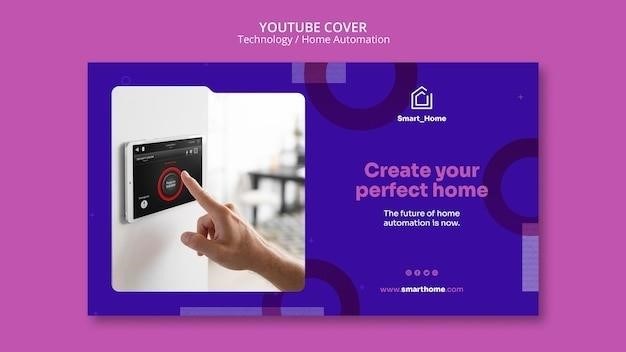
The Braeburn 1020 thermostat offers flexible power options, providing users with the choice between hardwired 24VAC connection or battery backup power. The primary power source is typically a 24VAC connection derived from your HVAC system. This ensures continuous operation as long as the main power supply remains functional. However, the inclusion of battery backup provides an essential safety net against power outages. By installing AA alkaline batteries (not included), the thermostat maintains functionality even when the main power supply is interrupted. This ensures uninterrupted climate control during power failures, preserving comfort and preventing potential damage to your HVAC system due to temperature fluctuations. The dual power configuration enhances the reliability and resilience of the system, offering a convenient and robust solution for various power situations. The thermostat seamlessly switches between power sources, ensuring a continuous and uninterrupted operation, providing peace of mind during unforeseen power interruptions. The battery backup system provides a crucial safety measure, protecting your HVAC system and maintaining comfort during periods of power loss. This feature is particularly beneficial in areas prone to power outages or for users who prioritize uninterrupted climate control.
Installation Process⁚ Step-by-Step Guide

Installing the Braeburn 1020 thermostat is a straightforward process, but safety precautions are paramount. Begin by switching off the power to your heating and cooling system to prevent electrical shocks. The installation involves five key steps⁚ First, mount the sub-base securely to the wall using the provided anchors, ensuring a level and stable foundation. Next, carefully connect the wiring from your HVAC system to the corresponding terminals on the sub-base, referring to the wiring diagram for accurate connections. This step requires precision to ensure proper functionality. Third, set the installer switches on the sub-base according to your specific system configuration; the manual provides clear guidance on these settings. Fourth, attach the thermostat body to the sub-base, ensuring a secure and snug fit. Finally, perform a thorough system test to verify that all functions are operating correctly, checking both heating and cooling modes. This final step is crucial to confirm proper installation and prevent future issues. Throughout the installation, refer to the detailed diagrams and instructions provided in the manual for optimal results. Accurate and careful execution of each step guarantees a successful installation and ensures the smooth and efficient operation of your Braeburn 1020 thermostat.
Mounting the Sub-Base
The sub-base is the foundation for your Braeburn 1020 thermostat installation. Before beginning, choose a suitable location on your wall, ensuring it’s easily accessible, away from direct sunlight, drafts, or heat sources which could affect accurate temperature readings. For drywall or plaster walls, you’ll need to drill pilot holes using a 3/16″ drill bit. This ensures a secure hold for the supplied anchors which will provide the necessary stability. Carefully insert the anchors into the pilot holes, making sure they are firmly seated. Then, align the sub-base with the marked location and gently secure it to the wall using the appropriate screws. Ensure the sub-base is level to guarantee proper alignment of the thermostat body. After mounting, check for stability to ensure it won’t shift or loosen over time. Take your time during this step. A securely mounted sub-base is crucial for a successful installation and ensures the longevity of your thermostat. Once the sub-base is firmly in place, you can proceed to the next step of wiring the thermostat. Remember to check the manual for specific instructions relating to your wall type and any special considerations. A well-mounted sub-base ensures a stable and reliable thermostat installation.
Connecting the Wiring
Before connecting any wires, ensure the power to your heating and cooling system is completely switched off. This crucial safety precaution prevents electrical shock and potential damage to your equipment. Carefully examine the wiring diagram provided in your Braeburn 1020 manual; this diagram will match your specific system configuration. Identify the wires from your HVAC system – these are usually color-coded for easy identification. Common wires include those for heating, cooling, fan, and common. Match these wires to their corresponding terminals on the sub-base. The terminals are clearly labeled for easy connection. Take your time and double-check each connection to ensure accuracy. Loose or incorrect connections can lead to malfunctioning of your heating and cooling system. Once you’ve made all the connections, visually inspect them to confirm that each wire is firmly in place and that no wires are obstructing others. Before turning the power back on, carefully check the wiring one last time to prevent potential issues. After confirming everything is correctly wired, carefully restore power to your HVAC system. Systematically test the thermostat’s functionality to ensure proper operation. Refer to the troubleshooting section of your manual for assistance if any issues arise.
Setting the Installer Switches
The Braeburn 1020 thermostat incorporates installer switches that allow for customization to match your specific heating and cooling system. These switches, typically located on the sub-base or the back of the thermostat, offer settings to adjust various aspects of the system’s operation. Before making any adjustments, carefully note the current switch positions. This precaution allows you to easily revert to the original settings if needed. Consult your Braeburn 1020 installation manual for a detailed explanation of each switch’s function and its impact on your system’s performance. The manual provides clear guidance on how to configure the switches correctly for your specific setup, ensuring optimal operation. Incorrect settings can lead to malfunctions or inefficient performance. Take your time and carefully follow the manual’s instructions; each switch plays a crucial role in the proper functioning of your thermostat. After setting the switches according to your system’s requirements, it’s essential to press the reset button on the thermostat. This step is necessary to ensure that the new settings are properly registered by the system. Once the reset is complete, verify the settings to confirm they are correct before proceeding with the next installation phase.
Attaching the Thermostat Body
With the sub-base securely mounted and the wiring connections verified, the final step in the physical installation is attaching the Braeburn 1020 thermostat body. This process is designed to be straightforward and user-friendly. Carefully align the thermostat body with the sub-base, ensuring a precise fit. A slight pressure is usually all that’s required; the body should snap firmly into place with an audible click. Avoid excessive force, as this could damage the components. Once attached, gently check for stability; the thermostat should be securely fastened to the sub-base without any wobbling or looseness. If there is any resistance or difficulty in attaching the thermostat, double-check the alignment to ensure a proper connection. After successfully attaching the thermostat body, insert the quick reference card into the slot provided on top. This card serves as a handy guide to the thermostat’s functions and settings, allowing for quick access to key information. Take a moment to visually inspect the installation, ensuring all components are properly aligned and secured. Before proceeding to the system testing phase, it is advisable to visually inspect the completed installation one final time, confirming a secure and aesthetically pleasing fit. This careful attention to detail will help ensure the long-term reliability and optimal performance of your Braeburn 1020 thermostat.
System Testing and Verification
After completing the Braeburn 1020 thermostat installation, a thorough system test is crucial to ensure proper functionality and to identify any potential issues early on. Begin by restoring power to your heating and cooling system. Observe the display carefully; it should illuminate, indicating power is successfully reaching the thermostat. Next, set the desired temperature; increase it to test the heating system and decrease it to test the cooling system. Monitor the system’s response; the heating or cooling unit should activate according to the temperature settings. Check for any unusual noises or behaviors from the HVAC system. Listen for smooth operation without any grinding, clicking, or other sounds indicative of a problem. Observe the temperature reading on the thermostat; it should accurately reflect the room’s temperature and adjust accordingly as the system operates. Verify the functionality of the fan; it should turn on and off as programmed, ensuring proper air circulation. If the system fails to respond as expected, or if any unusual noises or behaviors are detected, refer to the troubleshooting section of this manual or contact customer support for assistance. A successful test confirms that the installation was completed correctly and that the thermostat is working optimally. This verification step is essential for ensuring your home’s comfort and energy efficiency are not compromised.
Troubleshooting Common Issues
Should your Braeburn 1020 thermostat malfunction, several common issues can be addressed through simple troubleshooting steps. If the display is blank, check the power source – ensure both the AC power and batteries (if used) are correctly installed and functioning. A faulty battery may require replacement. If the system doesn’t respond to temperature changes, verify the wiring connections at the sub-base; loose or incorrectly connected wires can disrupt functionality. Consult the wiring diagram in this manual to ensure proper connections. If the thermostat constantly cycles on and off, the temperature differential setting might need adjustment. Refer to the user manual for instructions on modifying this setting. Persistent problems with the heating or cooling system may indicate a more significant HVAC issue, requiring a qualified technician’s attention. Before calling for service, confirm the thermostat settings match your system type (heat pump or conventional). Check the circuit breaker or fuse box to eliminate power supply problems to the HVAC unit. If the thermostat shows an error code, consult the manual’s error code section for explanations and solutions. Simple issues, such as incorrect settings or loose wires, are usually easily resolved with careful inspection and adjustment. However, if problems persist after attempting these troubleshooting steps, contacting a qualified HVAC technician is recommended for professional assistance. They possess the expertise to diagnose and resolve more complex issues beyond the scope of basic troubleshooting.